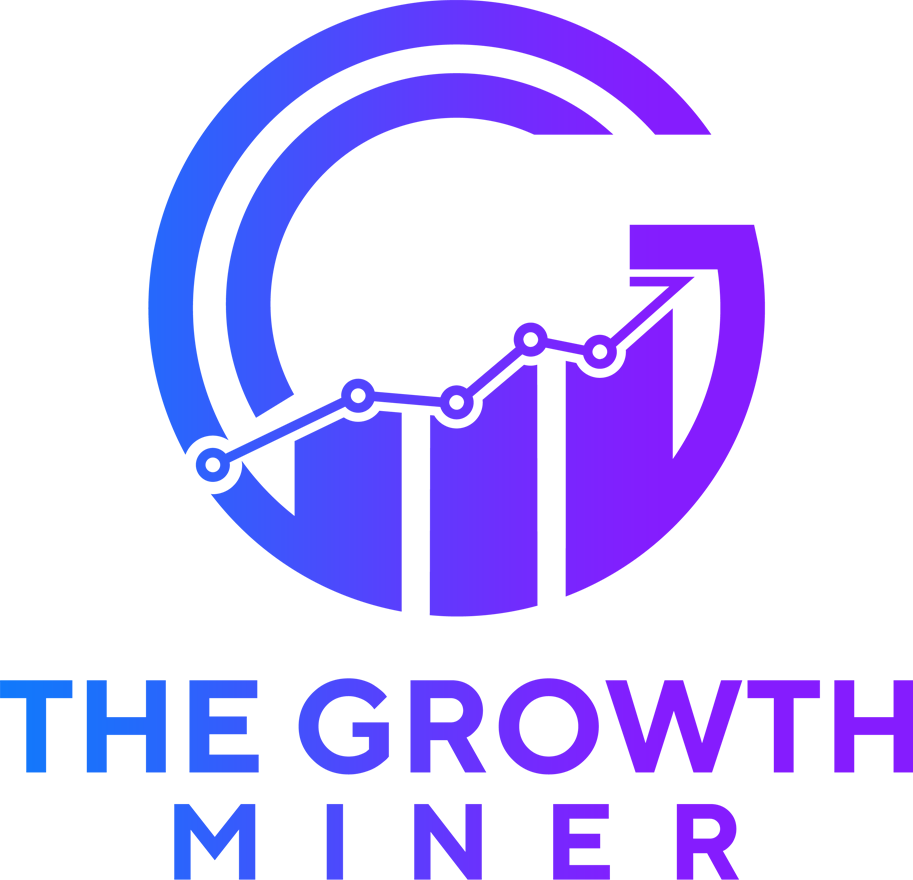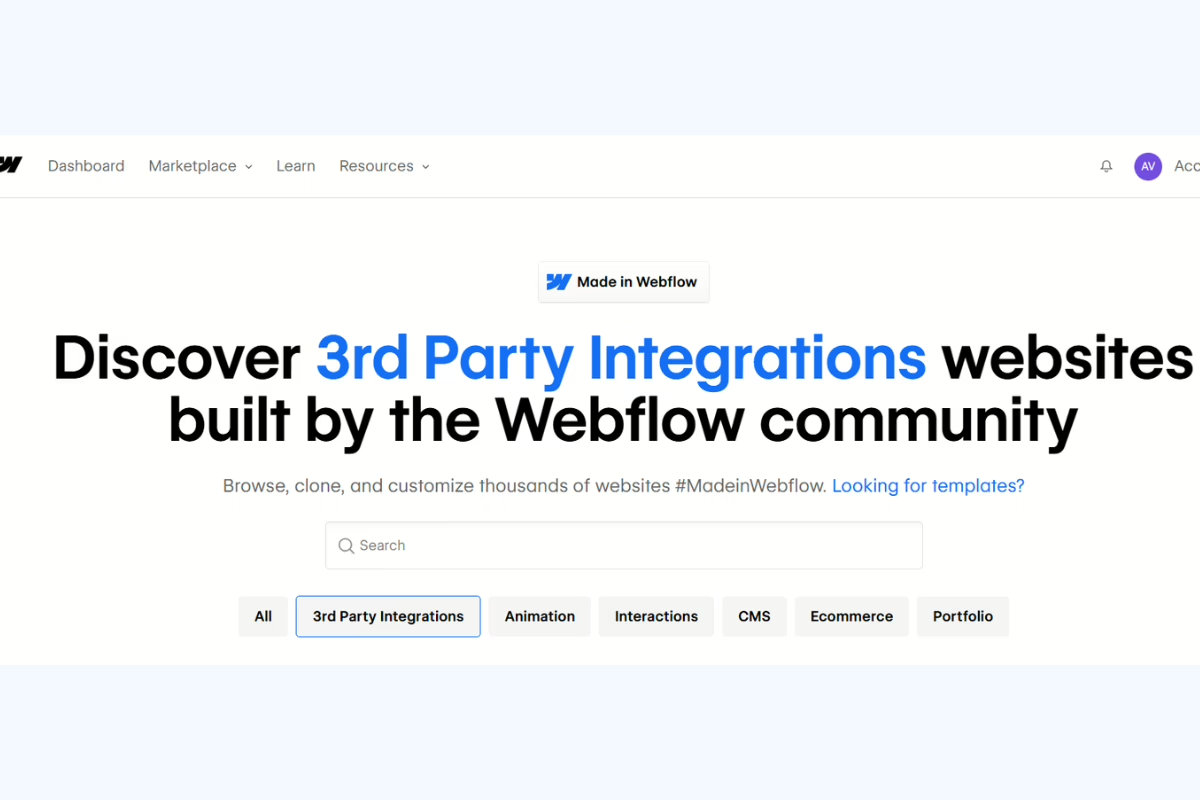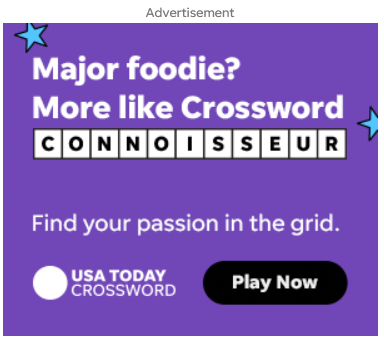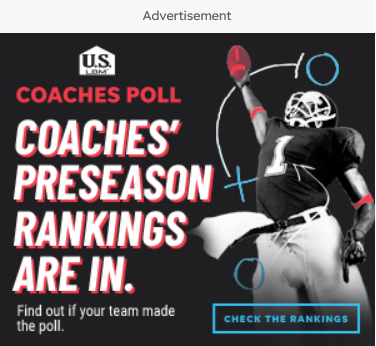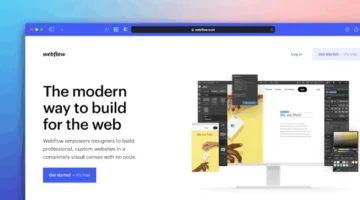Photo by Team TGM
Webflow is an amazing website builder that gives you complete control over your site’s design—without needing to write code, as explained in our Webflow Beginner’s Guide. But as powerful as Webflow is, there are still many features you might need that aren’t built-in, like advanced email marketing, automation, or analytics. That’s where third-party integrations come in.
Whether you’re a small business owner, marketer, designer, or entrepreneur, these integrations help you supercharge your Webflow website without needing to switch platforms or hire a developer. In this article, we’ll explore the best third-party integrations for Webflow in 2025—from Zapier and Mailchimp to Memberstack, Jetboost, and more.
Table of Content:
Why Use Third-Party Integrations with Webflow?
Webflow offers a flexible platform for building websites visually (learn more about Webflow Elements), but you may still need help with:
- Sending emails to your subscribers
- Managing payments and memberships
- Automating tasks like saving form entries
- Tracking visitor behavior
- Adding filtering or search on CMS collections
Using third-party tools, you can achieve all this and more—without compromising your Webflow design freedom.
How to Add Third-Party Integrations to Webflow
There are three main ways to connect external tools to your Webflow site:
1. Embed Code Snippets
Tools like Calendly, Mailchimp, or chat widgets give you an embed code that you paste into Webflow using the Embed element or inside the site’s custom code area.
2. Webflow’s Native Integrations Panel
Some tools like Google Analytics or Google Fonts can be added via Webflow’s integrations tab in Project Settings.
3. Automation Tools like Zapier or Make.com
These let you automate workflows (like saving form data to Google Sheets) without writing code.
Tip: Always test your integration after adding it to ensure it’s working properly.
Best Third-Party Integrations for Webflow in 2025
Let’s dive into the top tools that Webflow users love and use frequently:
1. Zapier – The Automation King
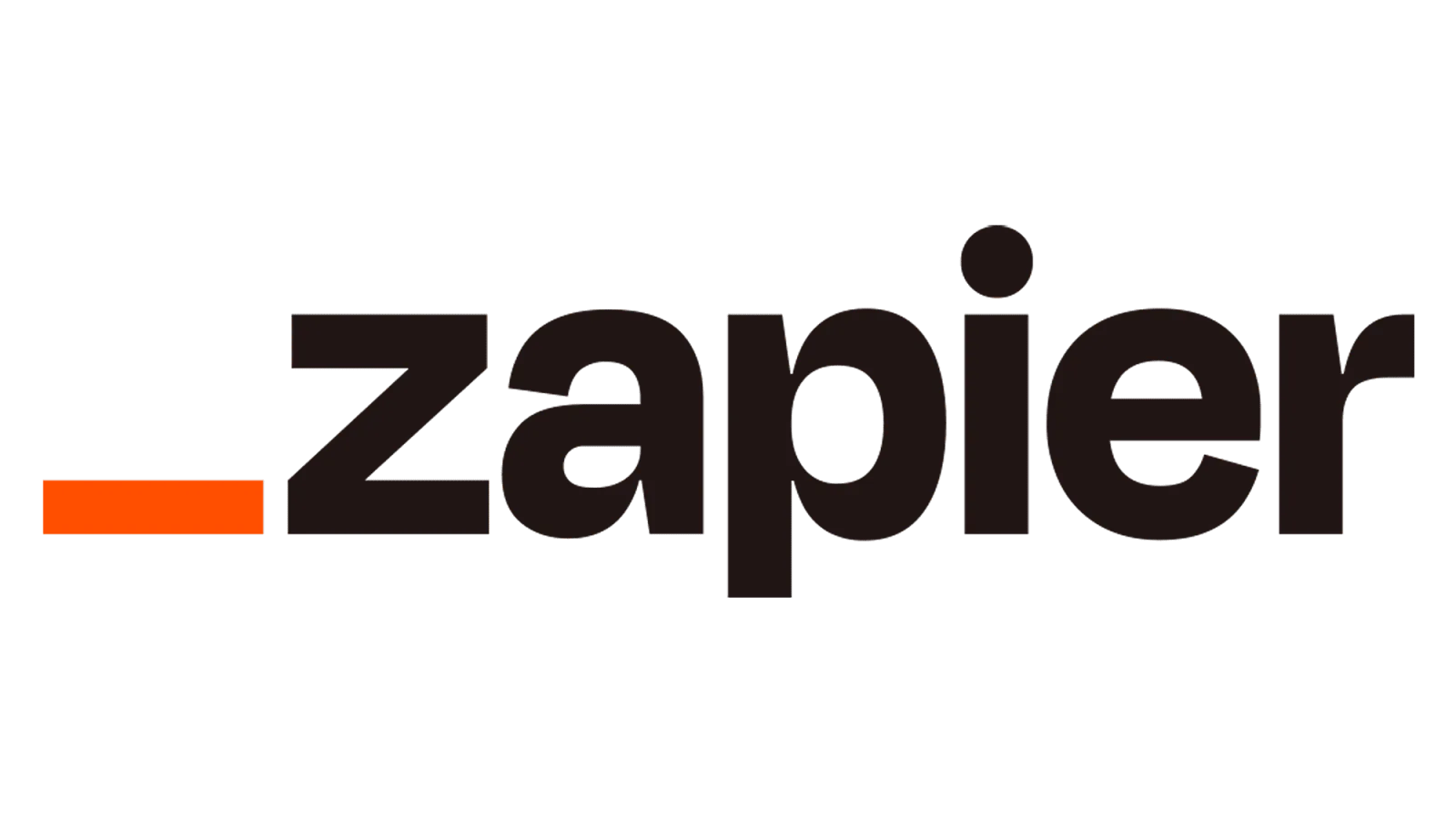
What it does: Connects Webflow with 6000+ apps including Google Sheets, Gmail, Airtable, Trello, etc.
Why it’s useful:
- Save form submissions to Google Sheets
- Send Slack alerts for new CMS items
- Auto-create Mailchimp contacts from Webflow forms
No code needed, just a simple workflow builder.
2. Mailchimp – Email Marketing Made Easy
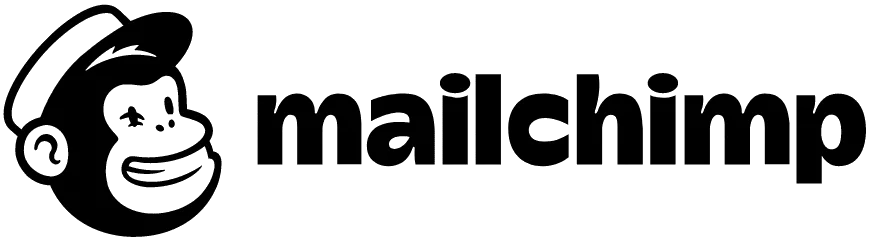
What it does: Lets you manage newsletters, email automation, and audience segmentation.
Use cases:
- Connect Webflow forms to Mailchimp lists
- Send welcome emails to subscribers
- Automate lead nurturing campaigns
You can embed Mailchimp forms or connect using Zapier.
3. Google Analytics & Google Tag Manager – For Visitor Insights
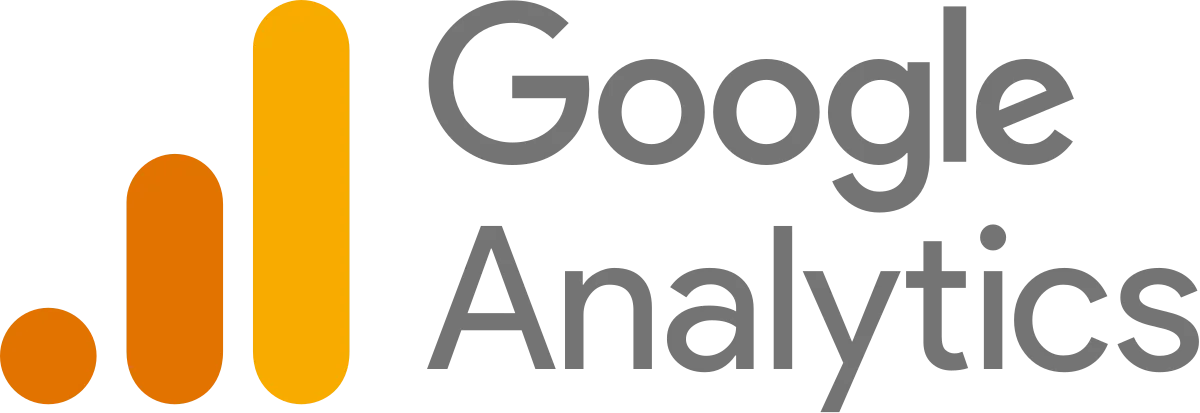
What it does: Tracks traffic, conversions, and user behavior.
How to integrate:
- Paste your GA4 or GTM code in Webflow’s integrations tab
- Use Tag Manager for advanced event tracking (e.g., form submits, button clicks)
Track how visitors interact with your site and improve performance over time.
4. Memberstack – Memberships & User Accounts

What it does: Adds login/signup functionality and restricts content behind a paywall or membership.
Great for:
- Online courses
- Premium content
- Subscription-based websites
Works smoothly with Webflow CMS and supports Stripe payments.
5. Jetboost – Dynamic Filtering Without Code
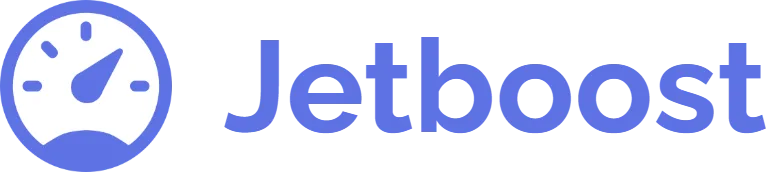
What it does: Adds real-time search, filters, and “favorite” buttons to your Webflow CMS collections.
Why it’s great:
- Works with CMS lists (e.g., product listings, job boards, blogs)
- Improves UX without using custom JavaScript
Perfect for non-technical creators who want advanced UI features.
6. Airtable – Your Visual Database
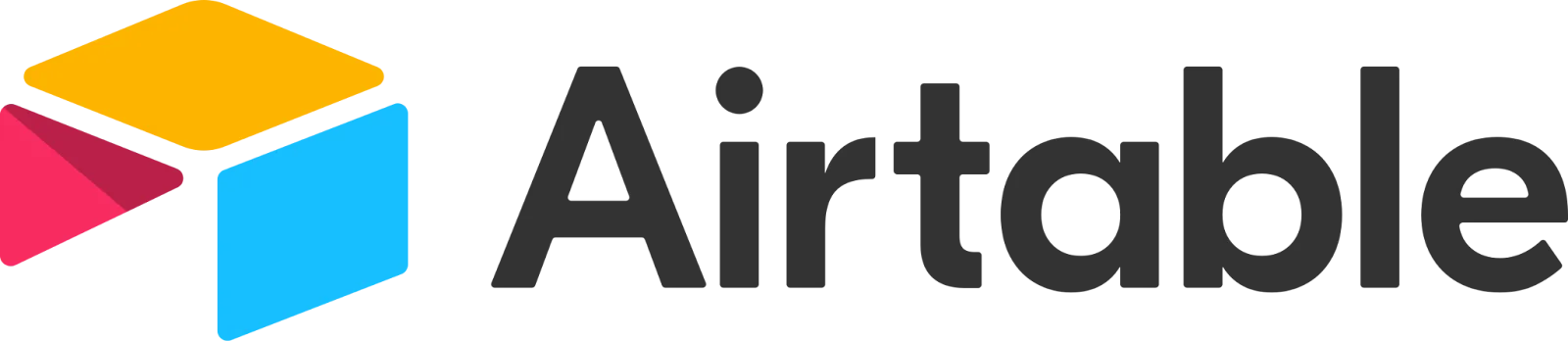
What it does: Acts like a spreadsheet but smarter.
Why connect it to Webflow?
- Manage CMS content via Airtable
- Sync content using Zapier, Make, or Whalesync
- Collaborate with teams for content updates
Popular for marketing teams managing blogs or event calendars.
7. Finsweet Attributes – Free Add-Ons for Webflow
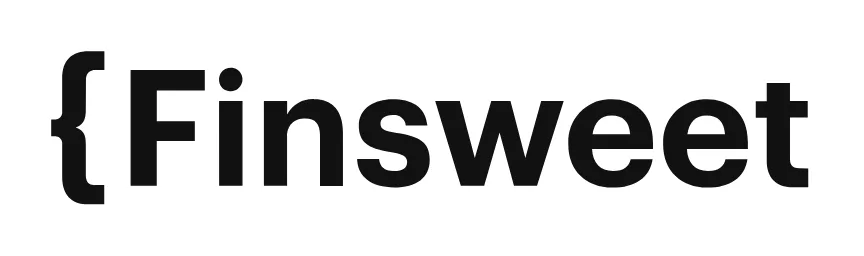
What it does: Offers plug-and-play features like:
- CMS filtering and sorting
- Dynamic pagination
- CMS-driven sliders
It’s free, open-source, and well-documented—loved by the Webflow community.
8. Stripe or PayPal – Accept Payments with Ease
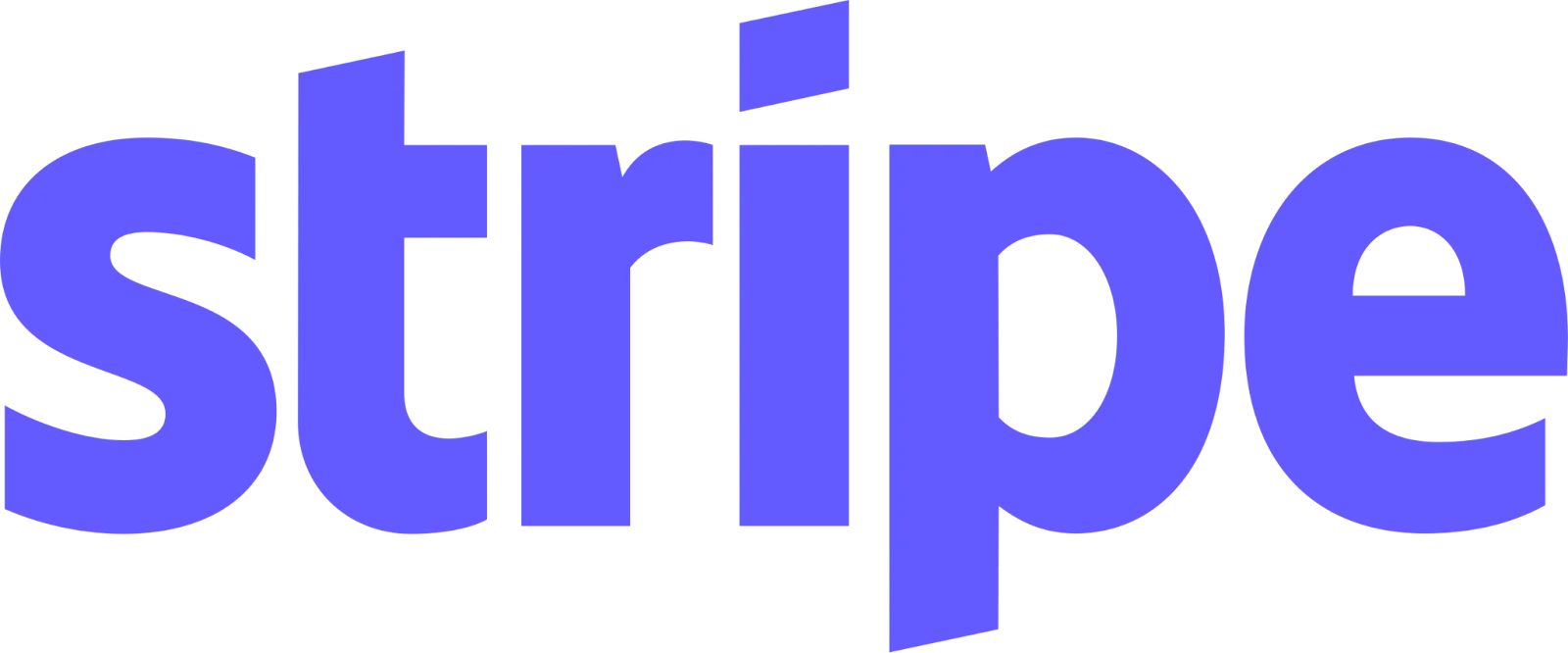
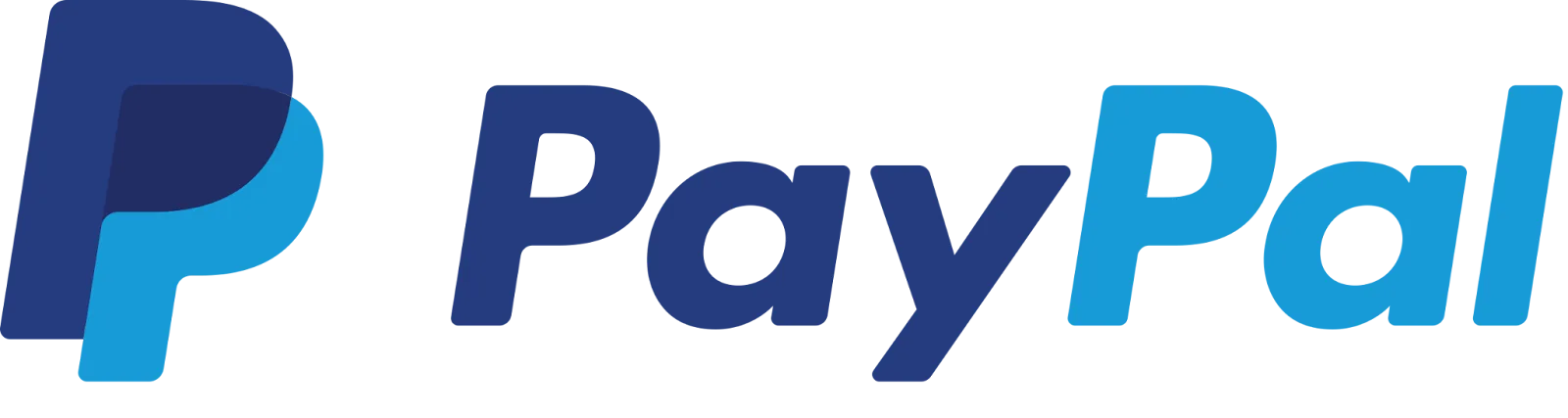
What it does: Adds ecommerce payment processing.
Options:
- Use with Webflow Ecommerce
- Use with Memberstack or Outseta
- Embed Stripe checkout buttons or PayPal widgets
Perfect for donations, event tickets, or simple product sales.
9. Calendly – Online Scheduling Tool
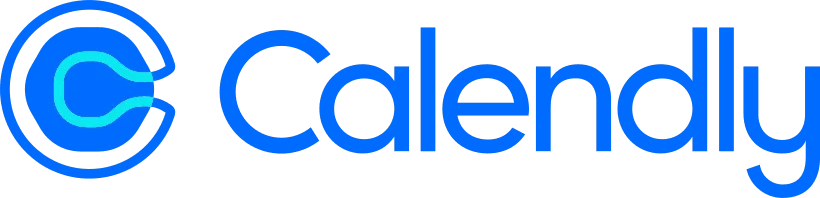
What it does: Allows visitors to book appointments directly from your site.
Use cases:
- Coaching calls
- Product demos
- Service bookings
You can easily embed Calendly pop-ups or inline calendars in Webflow pages.
10. Hotjar or Microsoft Clarity – Visual Behavior Tracking
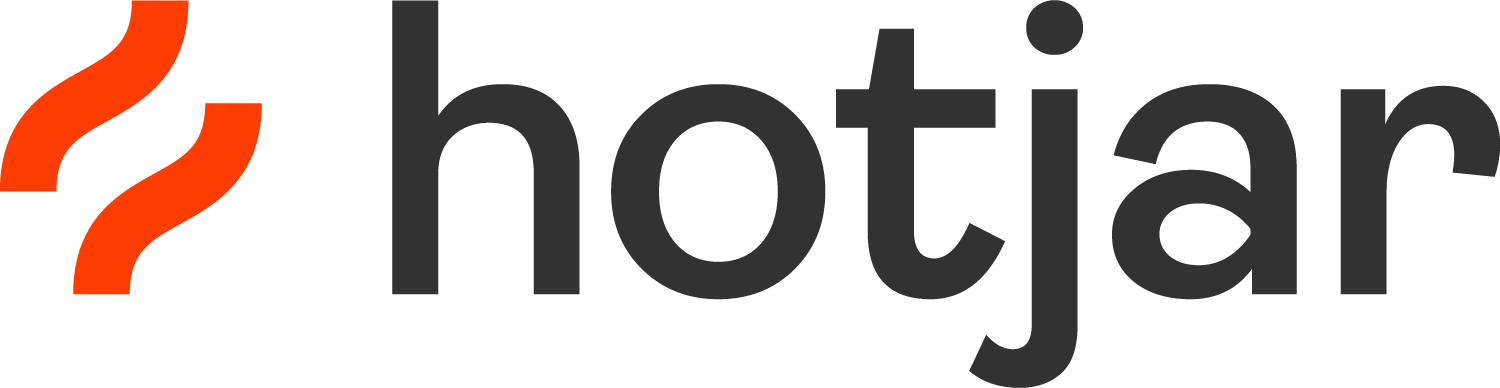
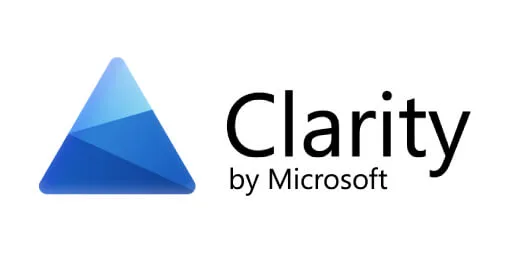
What they do:
- Record sessions
- Show heatmaps
- Analyze user interactions
They help you improve UI/UX by understanding how users interact with your content.
How to Choose the Right Integration for Your Needs
Choosing the best tool depends on:
- Your goal: Email marketing? Automation? Payments?
- Ease of setup: Native support, embed code, or Zapier?
- Budget: Some tools are free; others need monthly subscriptions
- Speed impact: Too many scripts may slow down your site—embed wisely
Pro Tip: Start with 2–3 essential tools and scale as your business grows.
Bonus Tools to Explore
- Make (Integromat): A Zapier alternative with visual workflows
- Outseta: All-in-one tool for SaaS businesses (login + billing + CRM)
- Tawk.to / Crisp Chat: Free live chat widgets for better customer support
Conclusion
Webflow alone is a fantastic platform—but integrating the right third-party tools can take your website to the next level, just as mastering Webflow Design Best Practices can elevate your site’s look and feel. Whether you’re automating tasks with Zapier, growing your list with Mailchimp, or tracking users via Hotjar, these integrations make your site smarter and more effective.
You don’t need to code. You don’t need to hire a developer. Just choose the tools that fit your needs and plug them into Webflow—and you’re ready to grow.
-
Some integrations are free (like Hotjar or Calendly), while others like Zapier or Memberstack have free plans with limits. Webflow doesn’t charge for integrations, but the third-party service might.