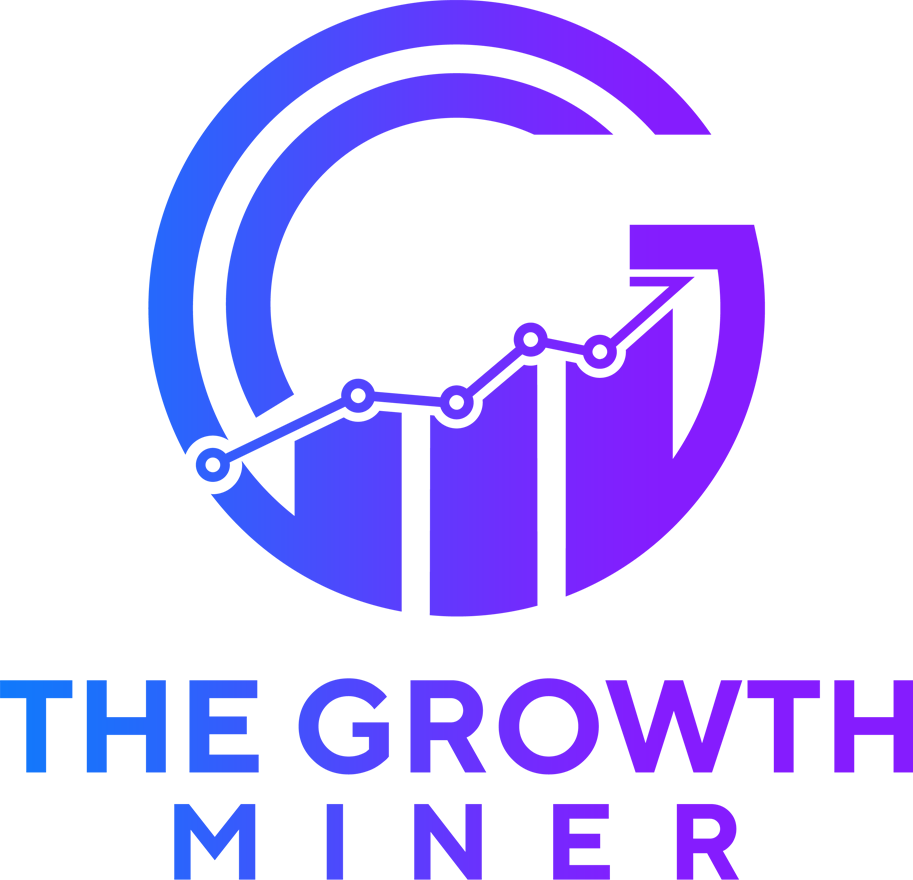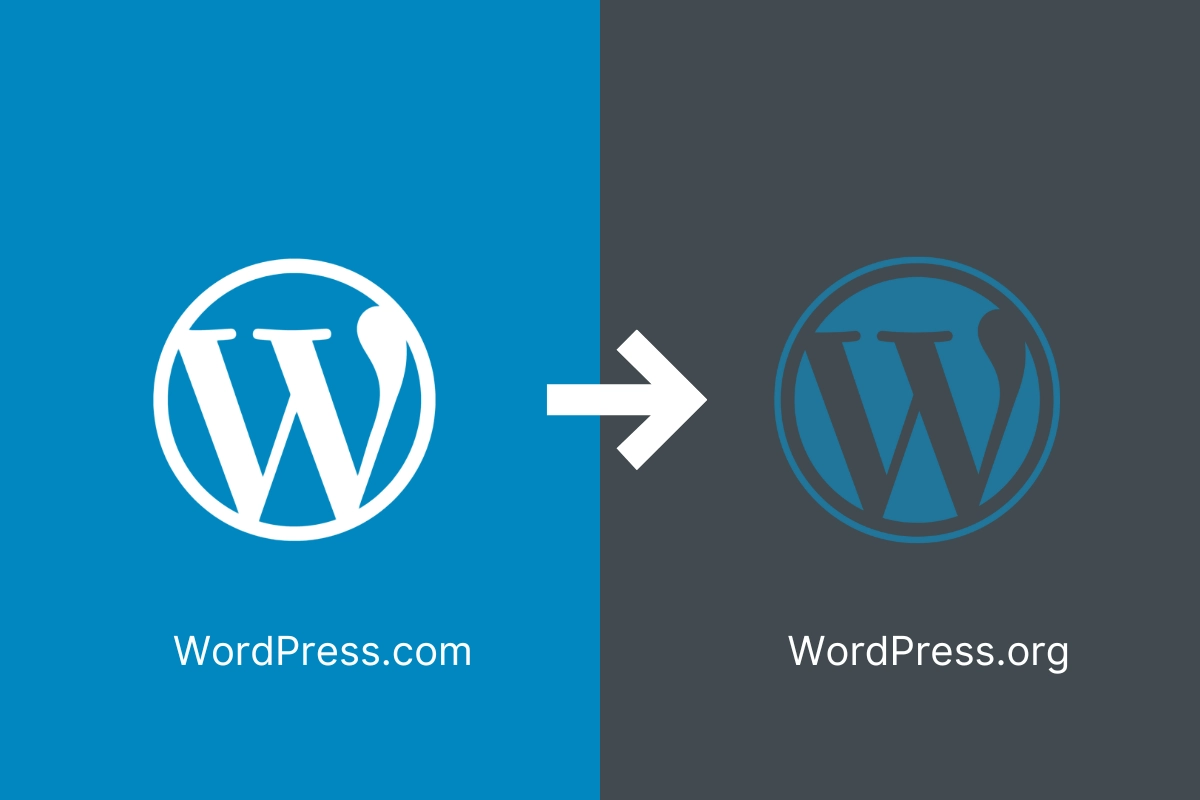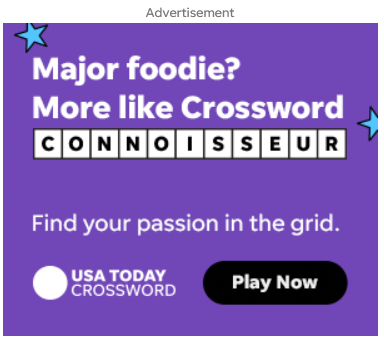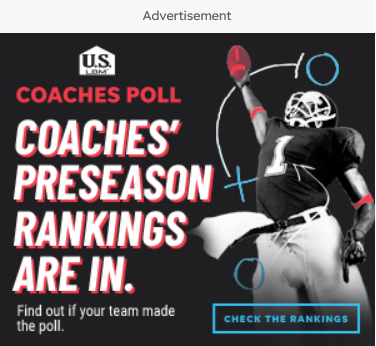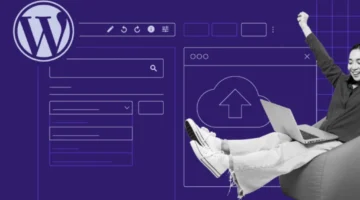Photo by Team TGM
So, You’ve outgrown WordPress.com—and you’re ready for more freedom, more control, and more options. That next step? Moving to WordPress.org. It might sound technical, but this switch can completely transform what your site can do.
Feeling overwhelmed? You’re not alone—and this guide is here to walk with you, not talk over you. From exporting your content to setting up hosting and keeping your SEO intact, every step is broken down simply. No stress, no surprises—just a clear path to building your blog exactly the way you want it.
Table of Content:
Introduction
If you’re using WordPress.com and feeling restricted by its limitations, moving to WordPress.org might be the game-changer you need. WordPress.org gives you full control over your site, from monetization to advanced customization.
Whether you’re looking to grow your blog or expand its features, this move will empower you with endless possibilities.
Let’s walk through how you can make the switch, step by step, without losing your hard-earned content or audience.
Understanding the Differences Between WordPress.com and WordPress.org
Before diving into the migration process, it’s essential to understand what sets WordPress.com apart from WordPress.org. Both platforms are part of the WordPress ecosystem, but they cater to different needs.
- Control Over Content: WordPress.org allows you to own your content entirely, while WordPress.com hosts your blog, giving it certain restrictions. For example, your blog can be taken down if it violates their terms.
- Customization: WordPress.org offers complete freedom to use custom themes, plugins, and code tweaks, whereas WordPress.com limits your choices unless you opt for higher-paid plans.
- Monetization Options: With WordPress.org, you can run ads, affiliate links, and e-commerce features without restrictions. On WordPress.com, monetization options are limited.
- Cost: While WordPress.com offers free plans, WordPress.org requires investment in hosting and a domain name, but the flexibility it offers is worth the cost.
Knowing these distinctions will help you understand why WordPress.org is the better choice for long-term growth.
Preparing for the Migration
Preparation is the key to a smooth transition. Here’s what you need to do before starting the migration:
- Back Up Your Blog: Although WordPress.com has an export feature, consider creating an additional backup for peace of mind. Use plugins like UpdraftPlus to simplify the process.
- Choose a Hosting Provider: Research hosting companies like Bluehost, SiteGround, or WP Engine. These are popular options for WordPress users because of their reliability and customer support.
- Register Your Domain Name: If you already have a custom domain on WordPress.com, you can transfer it. If not, choose a domain name that reflects your brand and is easy to remember.
With these steps, you’re ready to dive into the technical part of the migration.
Step-by-Step Migration Process
Exporting Content from WordPress.com
- Log in to your WordPress.com account.
- Go to your dashboard, click Tools, and then select Export.
- Choose the All Content option and download the XML file. This file contains all your posts, pages, comments, and other data.
Setting Up a New WordPress.org Site
- Install WordPress on your hosting provider. Most providers offer one-click WordPress installation.
- Once installed, log in to your new WordPress site and configure the basic settings like site title, tagline, and time zone.
Importing Content into WordPress.org
- Navigate to your WordPress.org dashboard, go to Tools, and select Import.
- Choose the WordPress option and upload the XML file you exported earlier.
- Assign authors to ensure posts are correctly attributed.
Transferring Media Files
Sometimes, media files might not transfer correctly. Use plugins like Auto Upload Images to import missing media or manually update broken links.
Preserving SEO and Traffic
When moving your blog, maintaining your search engine rankings and preserving traffic is crucial. A few key steps can help ensure your readers and search engines can still find you:
- Set Up 301 Redirects: Redirects inform search engines that your content has moved permanently. If you have a custom domain on WordPress.com, this step is straightforward:
- Navigate to the Settings section of your WordPress.com dashboard.
- Look for the Site Redirect option (this feature costs $13 annually on WordPress.com).
- Input your new WordPress.org URL, and the system will redirect all traffic to the new site.
- Update Internal Links: Internal links from older posts might still point to the WordPress.com site. Use plugins like Velvet Blues Update URLs to bulk update internal links to your new domain.
- Notify Search Engines: Use Google Search Console to inform Google about the move:
- Add your new site and submit your updated sitemap.
- Check for crawl errors and fix any issues promptly.
Taking these steps will ensure that your readers and search engines stay connected to your content without hiccups.
Customizing Your New WordPress.org Site
One of the most exciting parts of moving to WordPress.org is customizing your site to reflect your vision. Here’s how to start:
- Choose a Theme: WordPress.org has thousands of free and premium themes to suit any style. Browse through the official WordPress theme repository or marketplaces like ThemeForest.
- Install Essential Plugins: Extend your site’s functionality with plugins. Some must-have options include:
- Yoast SEO for optimizing content.
- Jetpack for enhanced site management.
- WPForms for creating user-friendly forms.
- Configure Permalinks: For SEO-friendly URLs, go to Settings > Permalinks and select the “Post Name” structure.
- Enhance Security: Install security plugins like Wordfence or Sucuri Security to protect your site from threats.
Testing and Troubleshooting
Once your blog is migrated, it’s essential to test everything thoroughly to ensure a seamless experience for your visitors.
- Check for Broken Links: Use a plugin like Broken Link Checker to identify and fix any broken links on your site.
- Verify Media and Images: Go through your posts to ensure all media files have transferred correctly. Replace missing images manually if needed.
- Test Website Performance: Use tools like GTmetrix or Google PageSpeed Insights to check your site’s loading speed and optimize where necessary.
- Check Forms and Widgets: Test any forms, widgets, or interactive features to confirm they work as expected.
By addressing these potential issues early, you can ensure a smooth transition for your audience.
Launching Your Self-Hosted Blog
Congratulations, you’ve successfully migrated your blog! Now it’s time to make the most of your new platform:
- Announce the Move: Inform your readers about the migration. Write a blog post or send an email explaining the benefits of the new site and any updates they can look forward to.
- Monitor Analytics: Install Google Analytics to track traffic, user behavior, and performance metrics. This data can help you make informed decisions about future content and site updates.
- Regular Updates and Backups: Keep your site secure and functional by regularly updating WordPress, themes, and plugins. Use plugins like UpdraftPlus for automated backups.
Conclusion
Moving from WordPress.com to WordPress.org opens the door to endless customization, full content ownership, and increased monetization options.
While the migration process may seem daunting, following this guide ensures you’ll transition smoothly without losing your content or audience.
Take advantage of the tools and flexibility WordPress.org offers, and enjoy the freedom to build your blog on your terms.
Frequently Asked Questions (FAQs)
-
Yes, WordPress.org is free open-source software. However, to use it, you’ll need to purchase web hosting and a domain name, which involves some cost.